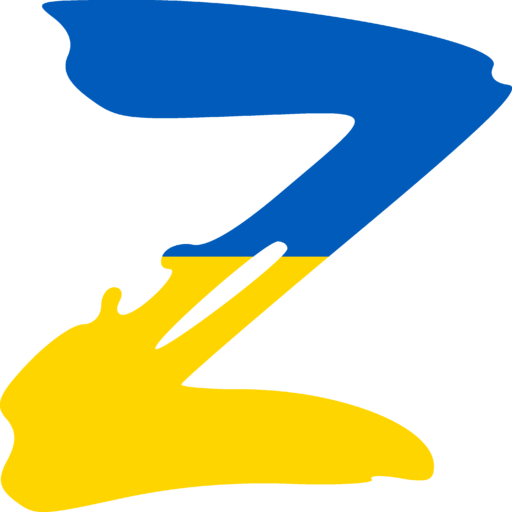Enable sound in safe mode? Just a few clicks!
As you know, Windows safe mode is designed to restore the normal operation of the system in case of any software malfunctions. Or to detect hardware problems. In this mode, only the basic drivers necessary to start Windows run. Since sound is not really needed during system recovery, sound drivers and services are not started.
You may ask: Why would anyone would want to enable sound in safe mode?
A concrete example (my case):
I had the opportunity to go to Poland for work. They promised me everything I needed and even more than that. In reality everything is not quite like that, but in general it is normal. A few months I successfully got along without my computer at the expense of the phone. Programming of course not possible (normal programming) but Skype, mail, etc. is present. During time without a PC in my head appeared a decent amount of «successful» projects and on this it was decided to buy a laptop. At the new do not want to spend, so turned to a Warsaw company for help in buying. I bought something like this:

Got it with a clean Windows 7, worked stably until the drivers were installed. Then started constantly showing blue screens, sometimes completely hung up, reacting only on long pressing the power button. After a lot of trying to get it to work, I decided to call the company because the problem is hardware and apparently related to the chipset. They told me to come over. They will fix it, replace it or refund the money.
The office is in Warsaw, but I’m near Radom, and I kind of have to go to work. In general, I can’t go in the near future. So I have to use it in safe mode. Since I am not a particular fan of toys, it is enough for me. The studio works and so does the Internet. The only problem is with the sound, but it is solvable.
Running the Windows Sound service was unsuccessful, so I started googling on the subject. I found articles with tutorials at once, there was no problem with that (I am not the only one who uses PCs like that). In general, you need to do the following:
To enable sound in safe mode, open the registry and go to the section
HKEY_LOCAL_MACHINE\SYSTEM\CurrentControlSet\Control\SafeBoot 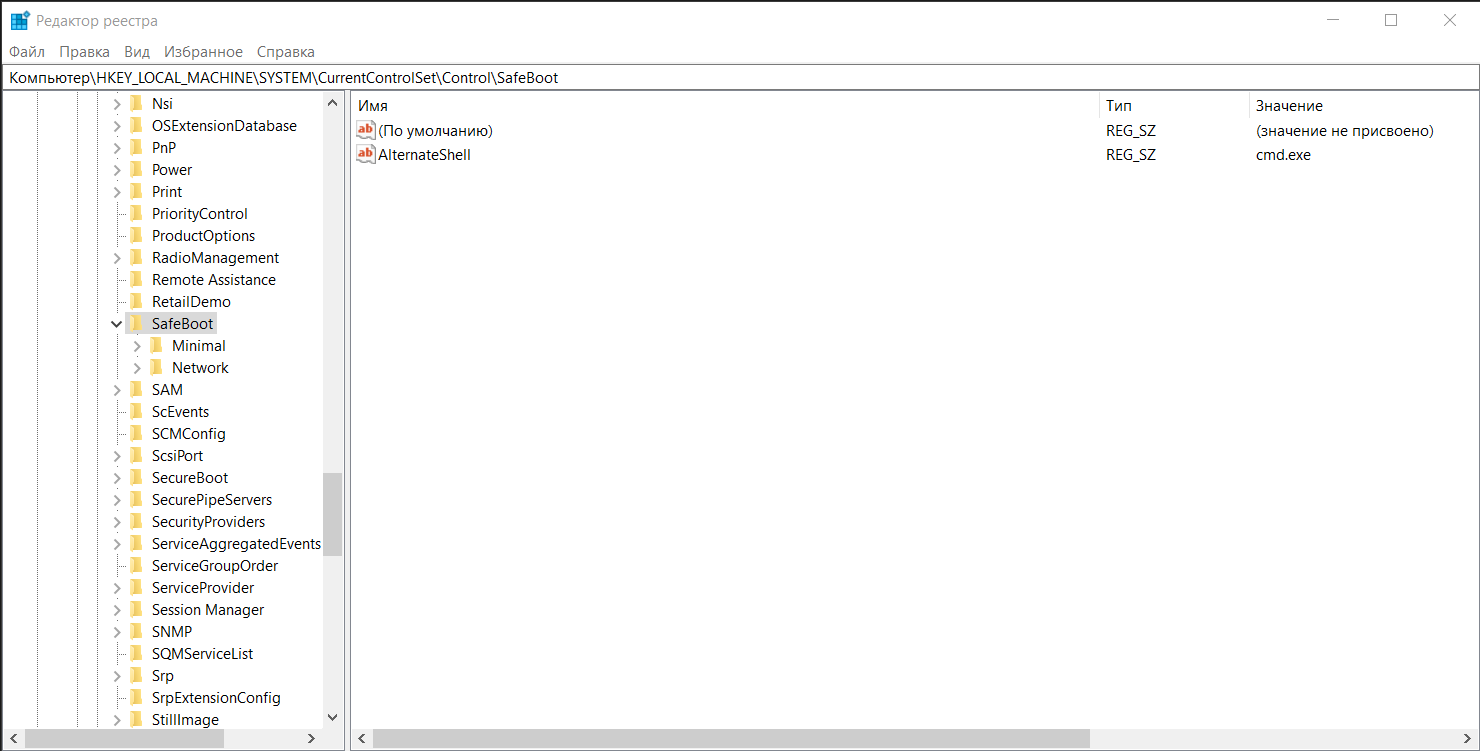
There we will find two partitions Minimal and Network (if there are no such partitions, you need to create them). The first is for normal safe mode, and the second for safe mode with network drivers loaded. Choose the one you need and create four new partitions in it:
MMCSS
AudioEndPointBuilder
AudioSRV
{4D36E96C-E325-11CE-BFC1-08002BE10318}Set the first three to Service by default, and the last one to Sound, Video and Game Controllers. Restart and everything should work. For me, it did not work for normal mode. I tried it with the network drivers loaded… And yes, the sound worked! Later it worked in normal safe mode too ( maybe I made some mistake the first time).
If you are an experienced user then you can do all of the above by yourself without any problems. But for the rest of us I have written a little program that will do all this by itself.
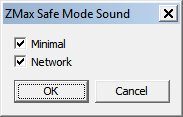
The program has two checkboxes Minimal and Network, the first for enabling sound in normal safe mode, and the second for the mode with loading network drivers. After pressing the Ok button, the program prompts you to restart the computer, because the changes take effect only after a restart.
Updated on 20.10.2015:
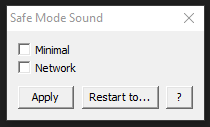
As it is clear from the above, the program changes the Windows system settings. Therefore, administrator rights are required on Windows 7 or higher. Often wrote to me about this problem. Since there is no way around it — now the program will request them by itself.
Added support for Windows XP. I know this is no longer relevant, but a couple of people asked.
Added option to select reboot mode. Now directly from the program you can choose which mode to run: normal non-safe, normal safe and safe with support for network drivers. True, it does not work on Windows XP.